# Creating a Project
Now that you have an account on Edge Impulse, you should land on the "select-project" page.
Create a new project by clicking on the following button:
The application will ask for a name for the project, in this workshop we will use the name Sensortile Writing.
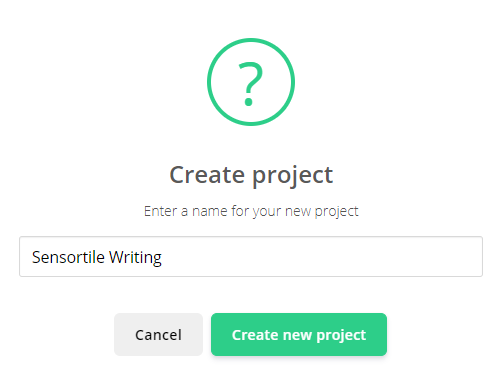
By pressing Enter or by clicking the Create new project button, a notification of a successful creation should be given. An error could be given if you already have projects on Edge Impulse and you chose the same name, then please choose a different name.
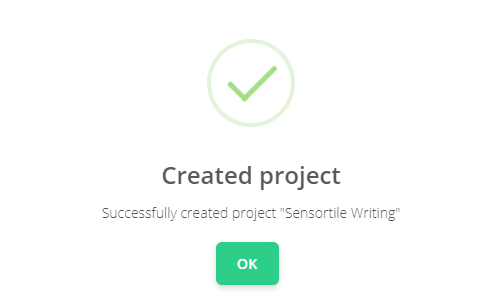
Now that we successfully created a new project, press OK to go to the dashboard page of your project. You will be presented a welcome notification with numerous of possibilities to get started on your new project.
After creating your new project you will enter your project dashboard page with a notification to easily get started with your project.
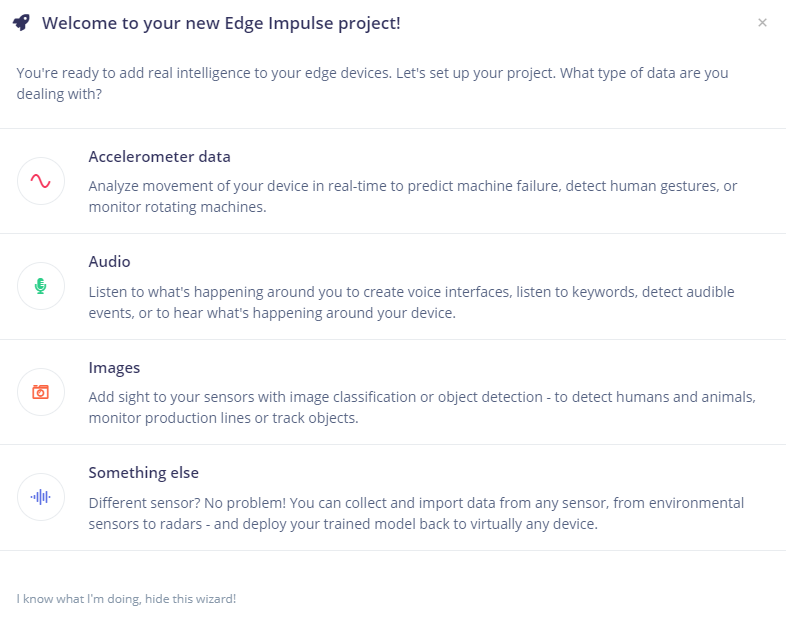
The goal of this project is to use the accelerometer sensor values to detect which letters or number are being written down. The wizard provides us with an option to select Accelerometer data. We will use this option. As you can see, Edge Impulse is not only limited to sensor data, but can also have audio, images or video as data inputs. You can even create your own data-sets from any sensor.
Selecting Accelerometer data you get two new options:
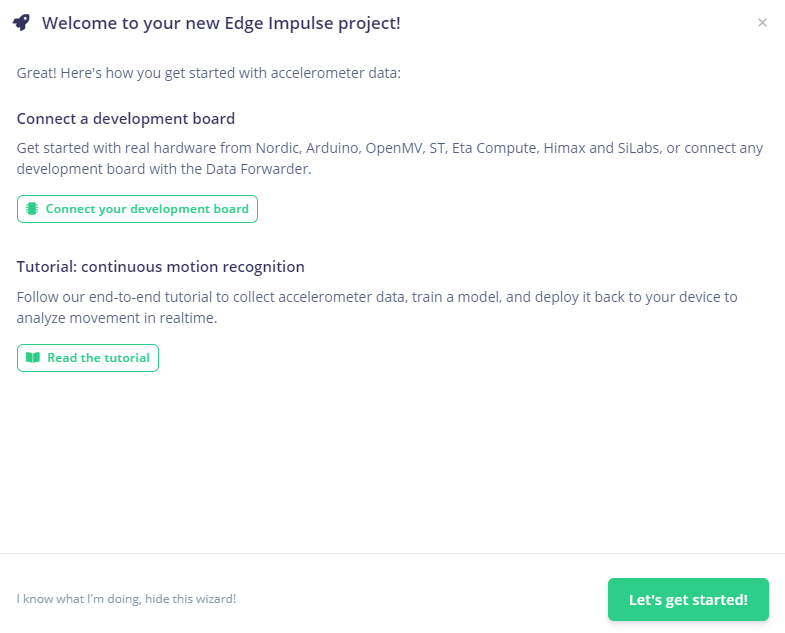
We can connect a development board using the Data Forwarding tool from Edge Impulse (which we will do!) or we could follow a tutorial in the Documentation of Edge Impulse to analyse movement derived from the accelerometer in real-time.
For now, we will click the "Let's get started!" button to manually add our own edge device (Sensortile). For more information on how to add different edge devices, click the Connect your development board button to go to the documentation of Edge Impulse.
Edge Impulse left-hand-side Menu
When using Edge Impulse in the browser full-screen, the menu on the left-hand-side is always accessible. When using a split screen view (for example to follow this workshop while working in Edge Impulse), it is possible that the menu on the left hand side is hidden. If we are referring to the Dashboard or any other part in the Edge Impulse menu, please don't forget that it is possibly hidden and you should press the button on the top left of the screen to display the menu.
In the next chapter we will first inspect and identify the STM hardware and firmware to successfully import data into your project.